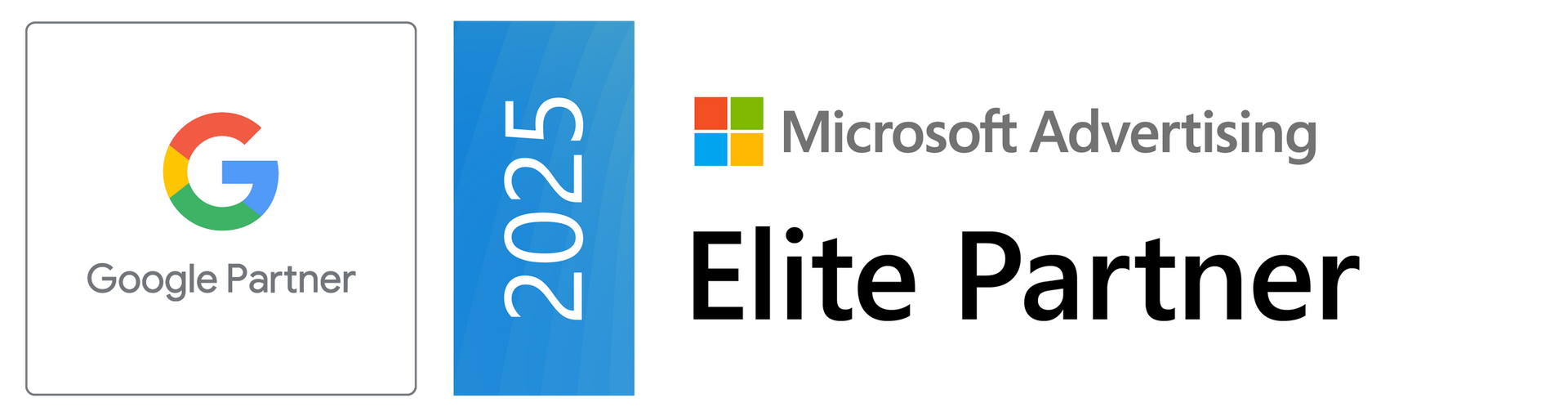Connect Facebook
Step-by-step guide
STEP-BY-STEP
Facebook Connect Guide
For us to be able to keep your location data updated, a Facebook (FB) location needs to be connected to the platform.
Important:
The user establishing the connection must be administrator of the listing.
This page will show you how to check your Page Role.
Step 1
CONNECT
Go to the 'Directories' tab of the location and click "Connect" on the Facebook widget to start the process.
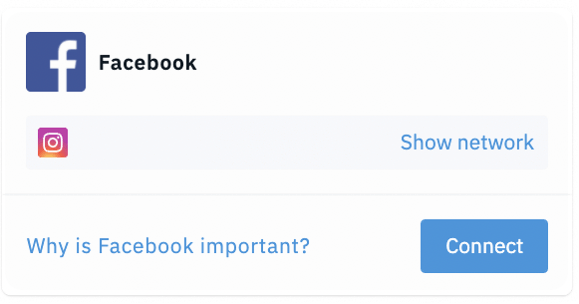
Step 2
GETTING STARTED
A pop-up window will open showing you the details of the location you are about to connect to the platform.
If you wish to connect a Facebook page managed by someone else, please go to Step 5d. In all other cases, please click "Start".
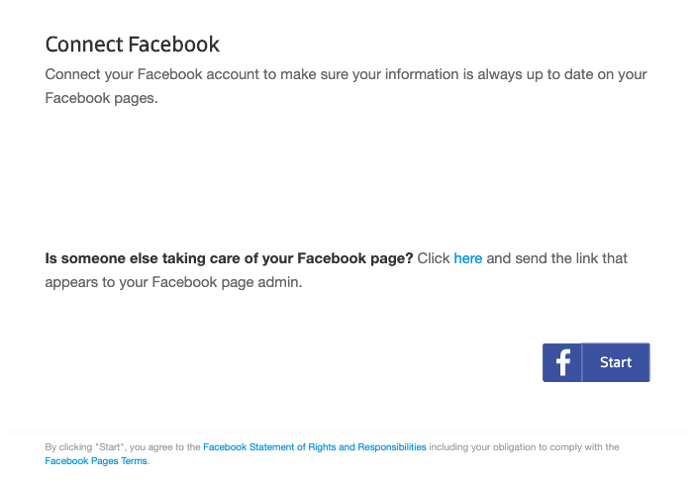
Step 3
SIGNING IN
Make sure you log in to the Facebook account you manage the location(s) already or wish manage the location(s) with.
Please note: If you have no Facebook Account you need to create one to be able to create a Facebook page. Find more about Facebook Business Manager and how to create an account here.
Step 4
ALLOW ACCESS
A window will open in which you are asked to grant the Local Listing Connector access to the Facebook account.
Click “Allow”.
If you have previously allowed access, this step will be skipped.
Step 5
SELECTING LOCATION
What you need to do next depends on the current state of the Facebook page.
We put together an overview for you covering all options below:
5A: Create and connect a new Facebook page
If there is no existing Facebook page, please click on "Create a new Facebook location". You will automatically be an admin of this page.
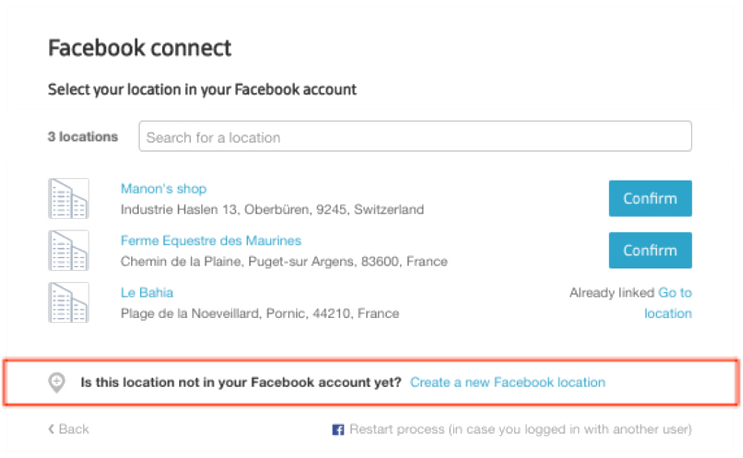
A Facebook requirement here is to have either a landscape or a main photo and also either a squared logo or a standard logo photo. If these are not already present on the location you wish to connect you will be presented with a page asking you to upload these and retry the creation process once complete.
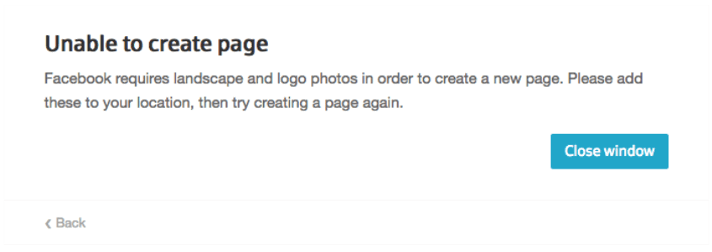
5B: Connect an existing company page that is managed by you
Search the Facebook location you would like to connect in the list of available options and select the location by clicking "Confirm".
5C: Connect an existing unofficial (unmanaged) page
If you wish to connect a location that exists, yet is unclaimed, you must first claim the page through Facebook! Then you must follow the Option B flow.
5D: Connect an existing company page that is managed by someone else
If the Facebook page is owned or administered by one of your businesses (e.g. a franchisee), you can send them the link in the connect flow under
‘Someone else is taking care of your Facebook page?’.
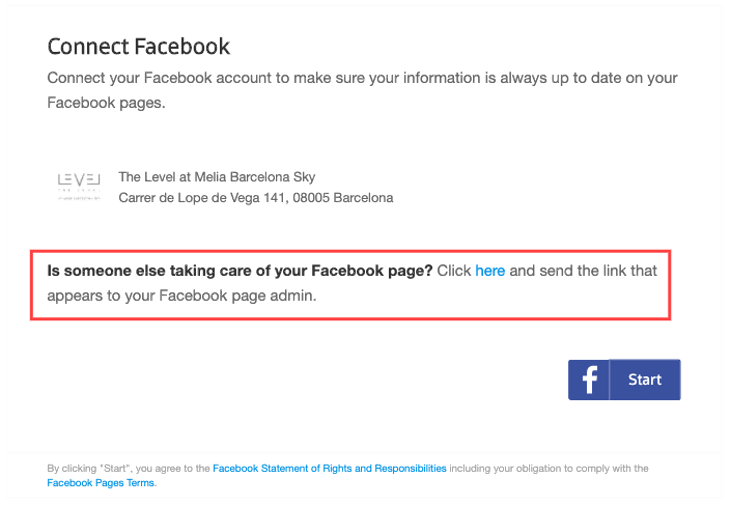
They can then sign in to the respective Facebook account using their email and password and confirm within a few clicks that the profile may be connected to our platform. As soon as the owner/administrator of the Facebook page has approved the account connection the process is complete.
Highly Rated
5 stars on Trustpilot from hundreds of customer reviews
Established
Founded in 1999, we have decades of insights & experience
Endorsed
The U.K's first Google Partner & Microsoft Elite Partner
Results-Driven
Performance reporting with every advertising campaign
Yorkshire-based
All working under one roof, collaborating to bring you higher R.O.I
Full-Solution
Expert teams for PPC, SEO, Social Media & Web Design
Contact Infoserve
Telephone
0800 089 0879
customerservices@infoserve.com
Find Us
Infoserve Ltd, Southside Aviation, Leeds Airport, LS19 7UG
TrustScore: 4.8 rating, 200+ Reviews
Main Pages
Other Useful Pages
© Infoserve 1999 – 2024